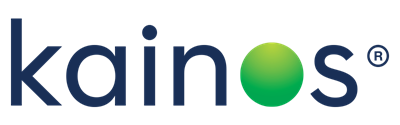Azure Search: Using Azure Search (part 2 of 3)
Azure Search: Using Azure Search (part 2 of 3)
 Introducing Azure Search' left off.
Introducing Azure Search' left off.
In this section I will describe the basics of how to use Azure Search through the REST API.
Creating an Index
 https://docs.microsoft.com/en-us/rest/api/searchservice/index-operations.
https://docs.microsoft.com/en-us/rest/api/searchservice/index-operations.
Analysing Text
 https://docs.microsoft.com/en-us/rest/api/searchservice/test-analyzer
https://docs.microsoft.com/en-us/rest/api/searchservice/test-analyzer
Adding/Updating/Deleting Documents
 https://docs.microsoft.com/en-us/rest/api/searchservice/document-operations including advanced operations such as enabling autocomplete and suggestions.
https://docs.microsoft.com/en-us/rest/api/searchservice/document-operations including advanced operations such as enabling autocomplete and suggestions.
Searching/Filtering
Within Azure Search there are 3 possible ways to search. Lucene querying allows all search capabilities of Azure Search, but simple querying excludes fuzzy and other advanced search options. OData expressions are available such as filtering and ordering of search results. Lucene or simple querying can be used in conjunction with OData expressions.
Searching using the REST API can be done via a GET request:
 https://docs.microsoft.com/en-us/azure/search/search-explorer.
https://docs.microsoft.com/en-us/azure/search/search-explorer.
Simple Query
Simple querying is the default option when using Azure Search, but to set this value manually you must set "queryType=simple" in the request as a query parameter. Simple queries support 'And', 'Or' and 'Not' expressions. More information can be found here https://docs.microsoft.com/en-us/rest/api/searchservice/simple-query-syntax-in-azure-search.
Lucene Query
For more complicated searches consider using Lucene search terms. This can be done by setting "queryType=full" as a query parameter in the request. Examples of more complicated searches are wildcard, proximity, regular expressions and fuzzy searching. More information can be found here https://docs.microsoft.com/en-us/rest/api/searchservice/lucene-query-syntax-in-azure-search.
OData Query
OData operations can be specified alongside simple or Lucene searching. These include filtering, geographical operations and comparison operations. More information can be found here https://docs.microsoft.com/en-us/rest/api/searchservice/odata-expression-syntax-for-azure-search.
Creating an Indexer and Data Source
First create a data source to be used by the indexer when syncing data.
 https://docs.microsoft.com/en-us/rest/api/searchservice/indexer-operations.
https://docs.microsoft.com/en-us/rest/api/searchservice/indexer-operations.
Other Operations
There are lots of operations that can be performed through the REST API. Below I will briefly describe some of these additional operations.
Document Operations
Azure Search can provide suggestions based on the user's search terms. The field being searched is specified, for example if the user is searching using "Bri" for a field representing a city then suggestions will return "Brighton", "Bristol" and "Brisbane". This functionality can be used as a search-as-you-type style search.
Another document operation provided by Azure Search is auto complete. This is similar to suggestions but returns values that are currently in the index.
Suggestions and autocomplete are more advanced features but other simple features such as document counting and single document lookup can be done through the REST API. Information about all document operations can be found here https://docs.microsoft.com/en-us/rest/api/searchservice/document-operations.
Skillsets
Skillsets provide advanced natural language processing via cognitive AI skills. These skills can be built-in skills, custom skills or a combination of both. Skillsets are defined in the indexer and are used when the indexer is run. Information on defining a skillset, including an example can be found here https://docs.microsoft.com/en-gb/azure/search/cognitive-search-defining-skillset as well as information about how to create a skillset https://docs.microsoft.com/en-us/rest/api/searchservice/create-skillset.
Synonyms
Synonyms can be used to create custom rules to rewrite a search query. These operations are often used when mappings between certain search terms are known by the developer. For example if an index holds information about houses and one of the fields is a description of the house, a synonym mapping could be created between the words 'large', 'spacious' and 'roomy'. When a user searches by any of these terms then matches will occur between all of the words. More information about creating and managing synonym maps can be found here https://docs.microsoft.com/en-us/rest/api/searchservice/synonym-map-operations.
SDK and Azure portal
Azure provide an SDK for .NET development as well as tutorials in how to use the REST API with Node.js and Java. These tutorials can be found using the below links https://docs.microsoft.com/en-us/azure/search/search-get-started-java, https://docs.microsoft.com/en-us/azure/search/search-get-started-nodejs, https://docs.microsoft.com/en-us/azure/search/search-howto-dotnet-sdk.
Throughout this section I have described how to use the REST API. As well as the REST API and the SDK, the Azure portal can be used. Performing most of the operations described can be done through the portal. It is often just as easy to use the REST API, and since this is how it will be used in development it is a good idea to use the API. However, it is possible to use the portal for most operations and can be the easiest way to get up and running quickly.
Next up I will describe deployment, local development and conclusion in my final blog.