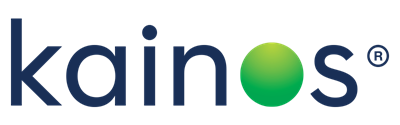Perfmon: The trouble with _Total
Date posted
22 December 2016
Reading time
5 Minutes
Perfmon: The trouble with _Total
There are many useful tools, such as PAL, that can analyse and present Windows performance data but the Windows Performance Monitor application (AKA Perfmon) is often the first port of call when investigating performance issues.
A typical first pass with Perfmon will involve setting up a Data Collector Set which logs the relevant counters to a file for the required time period and then reviewing the collected data graphically using Perfmon. The ability to interactively hide/view and highlight individual counters and to zoom the time window in Perfmon provides a fast way to review the raw data and perform an initial triage of possible causes of performance problems. Perfmon does, however, have a poorly documented quirk in the way that it opens log files which can cause some confusion.
Microsoft's official instructions for opening a log file in Perfmon involve starting Perfmon, specifying the log file to be used and then adding the counters to be displayed but, because the default performance log file format (BLG) is associated with the Perfmon application, it is also possible to double-click on a BLG log file. Doing so causes an instance of Perfmon to be started and a graph of counters displayed. It might appear, at first glance, that the file association method is a quick and convenient way to display every counter in the log file but all is not as it seems.
Although I have not been able to locate any definitive documentation, Microsoft appears to have decided to give users a 'rationalised' view of the data when log files are opened in this way. Based on some simple tests, the rationalisation criteria appear to be:
- If a counter in the log file does not have instances (e.g. \System\Threads) then display the counter.
- If a counter with instances (e.g. \Processor\%Processor Time) is included in the log file and one of those instances is _Total then display only the _Total instance.
- If a counter with instances is included in the log file but the _Total instance is not present, then display each instance of the counter.
- Use the official Microsoft method of opening log files
- Use the file association method and then manually add the omitted counter instances by right clicking in the graph window and selecting 'Add Counters ?' or by using the toolbar 'Add' button.